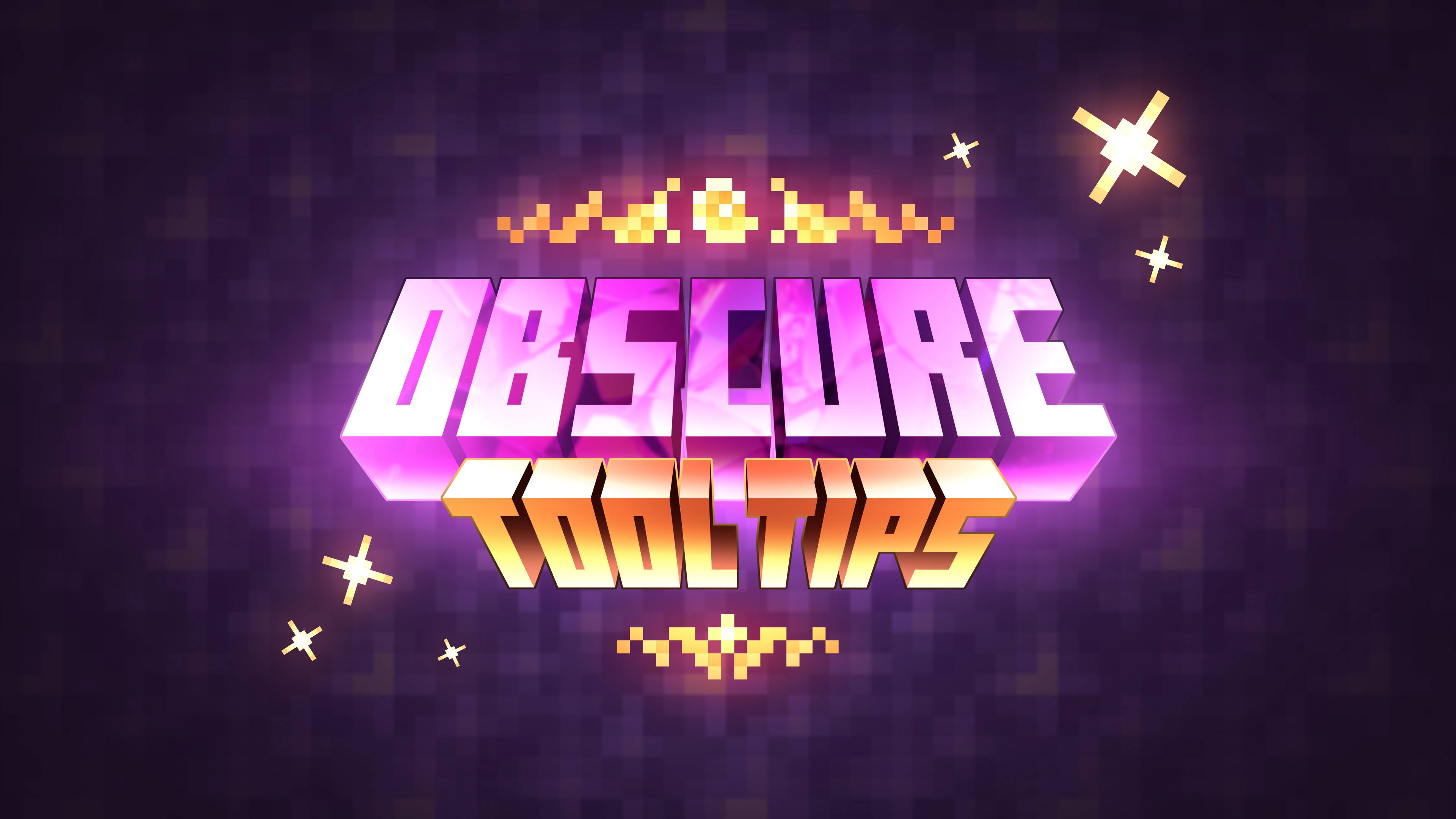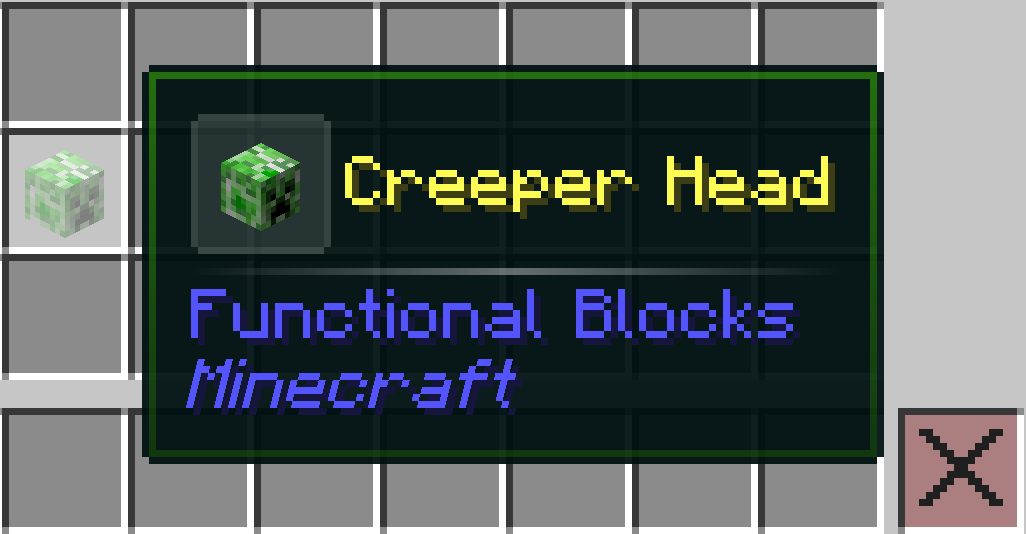Obscure Tooltips
Obscure Tooltips is a client-side mod that enhances item tooltips with animated visual and particle effects, making rarer items more vibrant and eye-catching. The information provided here is intended to help understand the core concepts of the mod and customize it to your needs.
This wiki is relevant only for version 3.0.0 and above.
Older versions are incomplete and may be unstable.
Key Concept
Obscure Tooltips works like a box of LEGO. Every tooltip is made from small pieces. You can mix existing pieces or create your own. All customization is done either through a custom resource pack, or in a config-like way using Fragmentum Layer – no compiling, no manual enabling, nothing complicated.
How Everything Works
There are basic visual pieces: Panels, Frames, Slots, Icons, and Effects. These are simply visual JSON definitions. They don’t know when or where they’ll be used – only what they look like.
These pieces are combined into Styles. A Style is a JSON file that says: “use this panel, this frame, these effects.” Styles contain no logic – only appearance.
To actually apply a Style to items, you use Definitions. A Definition is a JSON file with a priority, a link to a Style, and filters: by item ID, tags, rarity, NBT, and so on.
Pack Structure
The folder layout below shows how Obscure Tooltips organizes all its data. This structure is the same whether you are using a resource pack or the root directory of Fragmentum Layer – the mod reads both in exactly the same format.
1
2
3
4
5
6
7
8
9
10
11
12
assets/
└── <mod_id>/ -> your pack's namespace
└── tooltips/
├── element/ -> element repository
│ ├── panel/
│ ├── frame/
│ ├── slot/
│ ├── icon/
│ └── effect/
├── style/ -> style repository
├── definition/ -> definition repository
└── label/ -> label repository
Make Your First Style
To see a full production-ready example of many features (particles, animated accents, textured frames), check the built-in Vibrant Tooltips resource pack in the project repository.
If you want to work on a clean canvas without fighting against predefined styles, simply disable Vibrant Tooltips before following the steps below.
Below – a minimal 5-step guide to create a custom style that will apply only to uncommon items using the Fragmentum Layer (config folder). This example:
- creates a small custom panel (light green tint),
- creates a style that uses that panel, and
- creates a definition that applies the style to uncommon rarity items.
Quick Summary (what you’ll create)
tooltips/element/panel/uncommon_panel.json– custom panel (color)tooltips/style/uncommon_style.json– style that references the paneltooltips/definition/uncommon_definition.json– rule: apply to uncommon items
Where to Put Files
Create these files under your Minecraft user folder. Example path:
1
2
3
4
5
6
7
8
.minecraft/config/fragmentum/assets/my_tooltips/
└── tooltips/
├── element/panel/
│ └── uncommon_panel.json
├── style/
│ └── uncommon_style.json
└── definition/
└── uncommon_definition.json
If you use a different namespace instead of
my_tooltips, keep paths consistent and use the same namespace in style and definition JSONs.
1. Create a Custom Panel
tooltips/element/panel/uncommon_panel.json:
1
2
3
4
5
6
7
8
9
10
11
12
13
14
15
{
"type": "obscure_tooltips:color_rect",
"background_palette": {
"top_left": "#F0001010",
"top_right": "#F0001010",
"bottom_left": "#F0001010",
"bottom_right": "#F0001010"
},
"border_palette": {
"top_left": "#6050FF00",
"top_right": "#6050FF00",
"bottom_left": "#50287F00",
"bottom_right": "#50287F00"
}
}
- This is a simple rectangular panel with a subtle green gradient and a soft border.
- You can tweak the hex ARGB colors (#AARRGGBB) to taste.
2. Create the Style That Uses the Panel
tooltips/style/uncommon_style.json:
1
2
3
4
5
6
7
{
"panel": "my_tooltips:uncommon_panel",
"frame": "obscure_tooltips:default",
"slot": "obscure_tooltips:default",
"icon": "obscure_tooltips:default",
"effects": []
}
panelpoints to the custom panel we created.frame,slot,iconreuse built-in defaults so we change only the background.effectsmust be present even if empty.
3. Create the Definition That Applies the Style to Uncommon Items
tooltips/definition/uncommon_definition.json:
1
2
3
4
5
6
7
8
{
"priority": 50,
"style": "my_tooltips:uncommon_style",
"filter": {
"type": "obscure_tooltips:rarity",
"rarity": "uncommon"
}
}
priority: higher numbers override lower numbers in the merging system. 50 is arbitrary – pick a number that makes sense in your setup.filteruses the rarity filter to target uncommon items only.
4. Save Files and Reload In-Game
- Save the three JSON files under the
config/fragmentum/assets/...folder described above. - In Minecraft, press
F3 + Tto reload resources (or restart the game). - Hover an item with uncommon rarity – your new style should appear.
If nothing changes, check the troubleshooting tips below.
5. Troubleshooting & Tips
- Paths & Namespace – Make sure the JSON style/panel references match the filenames and the namespace (
my_tooltips:uncommon_panelmatches.../my_tooltips/tooltips/element/panel/uncommon_panel.json). - Effects Array – effects must always exist in a style file (even if empty []). Missing it can cause the style to be ignored.
- JSON Validity - Use a JSON linter to avoid trailing commas or syntax errors.
- Layer Precedence — If another definition with higher priority matches the same items, your style might be partially or fully overridden. Increase priority or adjust filters if necessary.
About Elements
Available Panels
Panels define the visual background of a tooltip and serve as the foundation for text and other elements.
1. Blank Panel
Essentially, it acts as an invisible placeholder.
1
2
3
{
"type": "obscure_tooltips:blank"
}
2. Color Rect Panel
A rectangular panel with a border styled after the vanilla design. The gradient palette can be customized for both the panel surface and its border. See Colors for more details.
1
2
3
4
5
6
7
8
9
10
11
12
13
14
15
{
"type": "obscure_tooltips:color_rect",
"background_palette": {
"top_left": "#f0100010",
"top_right": "#f0100010",
"bottom_left": "#f0100010",
"bottom_right": "#f0100010"
},
"border_palette": {
"top_left": "#505000ff",
"top_right": "#505000ff",
"bottom_left": "#5028007f",
"bottom_right": "#5028007f"
}
}
Available Frames
Frames are decorative layers drawn on top of panels in tooltips.
1. Blank Frame
Essentially, it acts as an invisible placeholder.
1
2
3
{
"type": "obscure_tooltips:blank"
}
2. Nine Sliced Frame
This frame uses a texture divided into 9 sections to automatically stretch and align the corners and edges of the tooltip. You can use the built-in golden_frame.png as a reference for positioning your own textures.
1
2
3
4
{
"type": "obscure_tooltips:nine_sliced",
"texture_sheet": "obscure_tooltips:textures/gui/golden_frame.png"
}
Available Slots
1. Blank Slot
Essentially, it acts as an invisible placeholder.
1
2
3
{
"type": "obscure_tooltips:blank"
}
2. Color Rect Slot
A rectangular panel with a borders.
1
2
3
4
5
6
7
8
9
10
{
"type": "obscure_tooltips:color_rect",
"borders": "#30ffffff",
"palette": {
"top_left": "#20ffffff",
"top_right": "#20ffffff",
"bottom_left": "#20ffffff",
"bottom_right": "#20ffffff"
}
}
Available Icons
1. Blank Icon
Essentially, it acts as an invisible placeholder.
1
2
3
{
"type": "obscure_tooltips:blank"
}
2. Static Icon
See Transform for more details.
1
2
3
4
5
6
7
8
{
"type": "obscure_tooltips:static",
"transform": {
"offset": [ 0.0, 0.0, 0.0 ],
"scale": 1.0,
"rotation": 0.0
}
}
3. Accent Icon
1
2
3
4
5
6
7
8
{
"type": "obscure_tooltips:accent",
"transform": {
"offset": [ 0.0, 0.0, 0.0 ],
"scale": 1.0,
"rotation": 0.0
}
}
4. Accent Spin Icon
1
2
3
4
5
6
7
8
{
"type": "obscure_tooltips:accent_spin",
"transform": {
"offset": [ 0.0, 0.0, 0.0 ],
"scale": 1.0,
"rotation": 0.0
}
}
5. Accent Burst Icon
1
2
3
4
5
6
7
8
{
"type": "obscure_tooltips:accent_burst",
"transform": {
"offset": [ 0.0, 0.0, 0.0 ],
"scale": 1.0,
"rotation": 0.0
}
}
Available Effects
1. Rim Light Effect
1
2
3
4
5
6
7
8
9
10
11
12
13
14
15
{
"type": "obscure_tooltips:rim_light",
"outer_palette": {
"top_left": "#30f00fff",
"top_right": "#30f00fff",
"bottom_left": "#30f00fff",
"bottom_right": "#30f00fff"
},
"inner_palette": {
"top_left": "#00ff00ff",
"top_right": "#00ff00ff",
"bottom_left": "#00ff00ff",
"bottom_right": "#00ff00ff"
}
}
2. Ray Glow Effect
1
2
3
4
5
{
"type": "obscure_tooltips:ray_glow",
"primary_color": "#fff00fff",
"secondary_color": "#ffff5e0f"
}
3. Inward Particle Effect
See Particles for more details.
1
2
3
4
5
6
7
8
9
10
11
12
13
{
"type": "obscure_tooltips:inward_particle",
"particle": {
"type": "obscure_tooltips:line",
"center_color": "#80ff80ff",
"edge_color": "#00aa40aa",
"transform": {
"offset": [ 0.0, 0.0, 0.0 ],
"scale": 1.0,
"rotation": 0.0
}
}
}
4. Icon Particle Effect
1
2
3
4
5
6
7
8
9
10
11
12
{
"type": "obscure_tooltips:icon_particle",
"particle": {
"type": "obscure_tooltips:texture",
"texture": "obscure_tooltips:textures/gui/particle/star.png",
"transform": {
"offset": [ -0.5, -0.5, 0.0 ],
"scale": 1.5,
"rotation": 0.0
}
}
}
About Styles
Style files simply combine elements to define the visual appearance of a style.
1
2
3
4
5
6
7
{
"panel": "obscure_tooltips:default",
"frame": "obscure_tooltips:default",
"slot": "obscure_tooltips:default",
"icon": "obscure_tooltips:default",
"effects": []
}
Note that all fields except
effectsare optional. Theeffectsarray must always be included, even if it is empty.
About Definitions
Definition files determine which items a style should apply to, based on the specified filter. In the example below, the style located at assets/obscure_tooltips/tooltips/style/default.json will be applied to all items:
1
2
3
4
5
6
7
{
"priority": 0,
"style": "obscure_tooltips:default",
"filter": {
"type": "obscure_tooltips:always"
}
}
The priority field is used in the style merging system.
Style Merging (Fallback)
A key feature of Obscure Tooltips is the style merging system. When an item matches multiple Definition files, the styles from these definitions are combined according to the following rules:
- The style with the highest priority becomes the base.
- Any empty fields (i.e., Optional elements not defined) in this base style are filled in from the next style in priority. This process continues through all matching styles, in order of priority.
- The effect lists from all styles are merged together.
Why is this useful?
Suppose you create a default.json definition with minimal priority, fill in all style elements (panel, frame, slots, icons, etc.), and set its filter to obscure_tooltips:always. This style will apply to all items by default.
Next, you create an enchanted.json definition for enchanted items, assign a style with a fancy frame and glow effects, but leave other elements (like the panel) empty. You set a higher priority and a filter for enchanted items only.
Now:
- All items will use
default.jsonas their base style. - Enchanted items will override the base frame and gain the additional glow effect from
enchanted.json. - Any undefined style fields in
enchanted.jsonwill fall back to the corresponding fields indefault.json.
This system allows you to layer styles, avoid repetition, and easily create complex tooltip designs that automatically adapt to different item types.
About Filters
Filters are not registered as separate files – instead, they are written inline wherever they are needed:
1
2
3
"filter": {
"type": "obscure_tooltips:always"
}
Although filter fields are not arrays, you can still combine multiple filters using the aggregate types all_of, any_of, and none_of:
1
2
3
4
5
6
7
8
9
10
11
"filter": {
"type": "obscure_tooltips:all_of",
"terms": [
{
"type": "obscure_tooltips:<first_filter>"
},
{
"type": "obscure_tooltips:<second_filter>"
}
]
}
You can also nest aggregate filters inside one another to create more advanced filtering logic.
1. Always Filter
1
2
3
"filter": {
"type": "obscure_tooltips:always"
}
2. Never Filter
1
2
3
"filter": {
"type": "obscure_tooltips:never"
}
3. All Of Filter
1
2
3
4
"filter": {
"type": "obscure_tooltips:all_of",
"terms": []
}
4. Any Of Filter
1
2
3
4
"filter": {
"type": "obscure_tooltips:any_of",
"terms": []
}
5. None Of Filter
1
2
3
4
"filter": {
"type": "obscure_tooltips:none_of",
"terms": []
}
6. Item Or Tag Filter
1
2
3
4
5
6
7
"filter": {
"type": "obscure_tooltips:item",
"values": [
"minecraft:apple",
"#minecraft:planks"
]
}
7. Mod Filter
1
2
3
4
5
6
7
"filter": {
"type": "obscure_tooltips:mod",
"mods": [
"minecraft",
"aquamirae"
]
}
8. Enchantment Filter
1
2
3
4
5
6
7
8
"filter": {
"type": "obscure_tooltips:enchantment",
"any_enchantment": true,
"any_curse": true,
"enchantments": [
"Minecraft:fire_aspect"
]
}
9. Rarity Filter
1
2
3
4
"filter": {
"type": "obscure_tooltips:rarity",
"rarity": "epic"
}
10. NBT Filter
1
2
3
4
"filter": {
"type": "obscure_tooltips:nbt",
"nbt": "{test_tag:{sub_tag:1}}"
}
11. Property Filter
1
2
3
4
"filter": {
"type": "obscure_tooltips:property",
"has_foil": true
}
About Labels
Label files define the additional line of text displayed beneath an item’s name. Using providers, labels can display the item’s rarity or custom text. If an item matches multiple label definitions, the one with the highest priority is applied.
For example, the following file will display the rarity label for all items:
1
2
3
4
5
6
7
8
9
{
"priority": 0,
"provider": {
"type": "obscure_tooltips:rarity"
},
"filter": {
"type": "obscure_tooltips:always"
}
}
1. Rarity Label Provider
1
2
3
"provider": {
"type": "obscure_tooltips:rarity"
}
2. Literal Label Provider
1
2
3
4
"provider": {
"type": "obscure_tooltips:literal",
"text": "Some Text"
}
3. Translatable Label Provider
1
2
3
4
"provider": {
"type": "obscure_tooltips:translatable",
"key": "label.my_mod.some_text"
}
Miscellaneous
Colors
Whenever you need to define a color, you can use one of the following formats:
- Hexadecimal (ARGB) – a string in the form #AARRGGBB
- Decimal (ARGB) — a 32-bit unsigned integer value
- Normalized float array (ARGB) — an array of four values in the range 0.0–1.0, representing [Alpha, Red, Green, Blue]
1
2
3
4
5
{
"color": "#ffffffff",
"color": 4294967295,
"color": [ 1.0, 1.0, 1.0, 1.0 ]
}
Transform
The transform object is always optional. If omitted, default values are used. Each property inside transform is also optional and will fall back to its own default.
- offset — a 3D vector [x, y, z] that shifts the object’s position
- scale — a uniform scale factor (default: 1.0)
- rotation — a rotation angle in degrees (default: 0.0)
1
2
3
4
5
"transform": {
"offset": [ 0.0, 0.0, 0.0 ],
"scale": 1.0,
"rotation": 0.0
}
Particles
Particles are used by certain effects. There are multiple particle types available:
1. Line Particle
A horizontal line one pixel thick, with a gradient fading toward the center.
1
2
3
4
5
6
"particle": {
"type": "obscure_tooltips:line",
"center_color": "#ffffffff",
"edge_color": "#00ffffff",
"transform": {}
}
2. Texture Particle
A particle rendered from a square texture. Any 1:1 resolution texture can be used, but with the default scale it is treated as having a virtual size of 16x16 pixels.
1
2
3
4
5
"particle": {
"type": "obscure_tooltips:texture",
"texture": "obscure_tooltips:textures/gui/particle/star.png",
"transform": {}
}
Overriding
You can completely disable the built-in styles by turning off the Vibrant Tooltips resource pack. This lets you create your own styles and definitions on a clean slate, without needing to override the built-in resources.
Hotswap
While developing a resource pack, you can quickly reload your changes in-game by pressing F3 + T inside a Minecraft world.
Any Questions?
Join my Discord Server or ask your question in the comments at the bottom of this page.